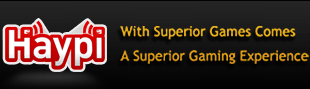Imm0rta1.P's Tech Guides! 1: Complete Comp Security Guide
Hello OT!
I'm here with my latest creations, mah 73( |-| Guides!
To start you off, I've written a computer security guide. It'll help you clean out your PC and keep it clean. Enough babble, here's my complete security guide!
NOTE: The formatting may have been changed due to the copypasta-ing from the original RTF > Notepad to the forum. But ignore any problems and get fixing!
Computer Security Guide
Hello!
Welcome to the complete computer security guide v.2.0!
In this edition, I will cover how to clean your PC, secure it and optimise it.
1.A – Cleaning and taking back your system
Before you can start installing protection programs or any programs at all, you will need to make sure you have full control over your computer. If your system is being held hostage by a redirector, keylogger or any program that makes you unable to download programs, you will need to make sure you can take the system back.
To do this, you can visit:
http://goo.gl/ujjaH
And download SpybotS&D, an excellent multi-purpose malware scanner that specialises in removing bots.
By using Anonym.to, a link de-referer and Goo.gl, a link shortener, any viruses that look at links and search them for keywords such as 'download' and 'cnet' etc, it may let the link through. This will not work in all cases, but it will increase the chance of success.
After downloading Spybot, install it and follow the wizard. Make a registry backup and when it has finished, click 'next'. Allow it to update. If it does not prompt you to update the definitions, do it manually by pressing 'update' on the dashboard, selecting the global server at the next prompt, select all of the available updates and press download.
Run a full scan and if it finds any issues, check them all and press 'fix'.
1.B – Stopping any incoming threats.
Now that you have control of your system, you'll want to stop any incoming threats from your browser. To do this, follow these steps:
1: Start SpybotS&D and go to the immunization tab. Let it scan and once it is done, click the green cross that says 'Immunize'.
2: Download SpywareBlaster, a fantastic freeware program for patching security holes and blocking malware in your browser. You can download it at:
http://goo.gl/T6UVO
2-2: Install it, and select 'Manual Updating' as the automatic updates have a fee.
3: Once it has updated, select 'Enable all protection' on the SpywareBlaster dashboard.
Congratulations, your browser is now secure.
2.A – Installing some security programs.
Now that your browser is secure, you can now remove any malware using some scanners. To begin the cleaning process, download SuperAntiSpyware, a freeware anti-virus scanner and run a full scan.
Download SAS at:
http://goo.gl/tdOo0
Install it and follow the wizard. It will update and then ask you if you want to submit user reports. Enable this. SAS will then prompt you to protect your homepage. Simply type the URL into the text box and click 'Protect Homepage'. It may tell you once that your homepage is trying to be changed, but don't worry, it's not malware. You can decline the change.
Once SuperAntiSpyware has installed, run a full system scan. If any threats appear on the list, check them and remove them at the end of the scan.
Now that most of the threats have been eliminated, you should install Malwarebytes, an award-winning free virus removal tool that can delete most of the viruses today.
Download it at: http://goo.gl/UHHgo
Install it and update it. This will not take long.
After the installation, it will ask you if you want to turn the trial on. Decline the offer as you can always turn it on later, plus we will be installing a real-time protection program. Run a full scan.
2.B – Installing real-time protection.
Now that all of the infections in your PC have been cleared up, you will need a program that will keep them out. The program for this job will be Microsoft Security Essentials, a program made by Microsoft to ensure that everyone can have excellent, well-rounded protection without any costs.
Download it here: http://goo.gl/hDR9
Install it and tell it to update automatically.
There seems to be a bug in the program where at the first update, the automatic one, it fails. Do not worry if this happens, just manually update it for the first time by clicking the large button labelled 'Update'.
2.C: Installing a new firewall.
Now that you have a real-time anti-virus, you will need a good firewall to stop threats sneaking in over the network. A good program for this is PCTools Firewall Plus, a free, easy to use configurable firewall.
Download it here: http://goo.gl/y9mJo
After installing, it will ask you if your nearby networks are trustworthy. Select the option of your choice. You don't need to configure anything else here, but you can select other options inside the program.
3.A: Optimising your system and adding additional security.
Now that you have a secure system, there are still a lot of tweaks that can be performed to make your computer faster and safer.
To start, install Firefox if you do not have it already. Firefox is a fantastic, free and open-source browser with the best reputation for security and speed.
Get it here: http://goo.gl/3bbrc
Install it and import any data from IE if you want to.
Now that you have a new browser, there are some tweaks that you will need to perform.
1: Open SpywareBlaster and click 'Enable all protection'. This will protect Firefox now.
2: Open SpyBotS&D and run an immunization scan and immunize the browser.
3.B: Firefox cont.
Firefox has been protected from most online threats now, but your privacy is at risk, along with your personal information.
You can protect yourself using the vast array of available Firefox addons.
Here are the links to the addons that you will need:
Betterprivacy: http://goo.gl/TL79Z
Betterprivacy is a useful addon for deleting the cookies that cannot be removed normally. These track you and infringe your privacy. BP deletes them like normal cookies.
WOT (Web Of Trust – Safe Browsing Tool): http://goo.gl/ohyKS
WOT has been protecting its users for years now. It takes user ratings and uses them to block bad sites. It uses 4 categories of rating. Trustworthiness, vendor reliability, privacy and child safety. WOT is a must have for anybody.
NoScript: http://goo.gl/mwTjg
NoScript is an addon that blocks Flash, Javascript and other such items that could put your privacy at risk. It can be obtrusive if left at the defaults, but just spend a few minutes setting it up to meet your needs and it will work perfectly.
Ghostery: http://goo.gl/GoKQ1
Ghostery is a simple anti-tracking tool that works hard in the background without eating any system resources, or affecting the quality of your browsing. On setup, you will run through a wizard. Tell it to disable the alert bubble, enable blocking and check all items and bugs.
Firefox is now completely secure. But it can be made even faster with a few popular tweaks.
3.C: Speed-tweaking Firefox.
The most important thing here is the about:config page. Entering that into the Firefox URL bar allows you to tweak the internal settings. Follow these steps carefully to avoid causing problems with the browser.
NOTE: USE THESE TWEAKS AT YOUR OWN RISK.
1: Enter About:config into the Firefox URL bar.
2: When the popup appears asking if you're sure you want to enter, press yes and tell it not you tell you again.
3: In the bar at the top, type Geo.Enabled. When Geo.Enabled – True appears in the bar below, double click it and it should become Geo.Enabled – False. Geo is a location tracking system implemented in the new version of Firefox which can be dangerous if used by malware.
4: In the box at the top, type or paste nglayout.initialpaint.delay into the box. If there are no results for that integer, right click in the area below, click new, integer, nglayout.initialpaint.delay, 0.
This tweak dramatically speeds up the page rendering times without affecting the page quality.
5: Create an integer called content.notify.interval and set it's defaults to 1000000 . Also create a boolean called content.notify.ontimer and set it's value to 'True'.
When Firefox is loading a page, it automatically reformats (reflows) the page based on what data Firefox has received. Too many reflows slows down the browser, but using the content.notify.ontimer boolean along with content.notify.interval, you can optimize the reflow rate.
4.A – Additional security measures and performance tips.
Now that your PC is secure along with your browser, you will want to make your actual system faster.
There are many ways of doing this.
1: Download and install BleachBit.
You can download it here: http://goo.gl/JMdCc
Install BleachBit and run it. When it asks you what you want enabling, (the checkboxes on the left hand side) select everything EXCEPT 'Clean free space' and 'Update Uninstallers'.
BleachBit cleans up all of the junk and old files lying around your computer, clogging up your system and ruining it's performance.
2: Download Advanced SystemCare Free V.4
Download ASC4 here: http://goo.gl/uo7Aa
Advanced SystemCare is a freeware tweak suite containing everything you need to help your system speed up, and fix itself. From deep and quick care, to file shredders, to undeleters, ASC4 is the program for the job.
3: Download and install Windows Updates.
You can do this from the Updates Centre or using the ASC4 Security Holes fixer. (Run a deep scan to download and install updates automatically as well.)
4: Run an Adobe Version Check.
You can find the flash checker here: http://goo.gl/zUmuW
5: Download Trend Micro RUBotted and BrowserGuard.
You can find all of TM's free tools here: http://goo.gl/LPxcK
Thank you for reading the Complete Computer Security Guide.
Enjoy your perfect PC.
- Imm0rta1
Don't understand? Check out the glossary and my other guides for more help and info. Happy securing!
I'm here with my latest creations, mah 73( |-| Guides!
To start you off, I've written a computer security guide. It'll help you clean out your PC and keep it clean. Enough babble, here's my complete security guide!
NOTE: The formatting may have been changed due to the copypasta-ing from the original RTF > Notepad to the forum. But ignore any problems and get fixing!
Computer Security Guide
Hello!
Welcome to the complete computer security guide v.2.0!
In this edition, I will cover how to clean your PC, secure it and optimise it.
1.A – Cleaning and taking back your system
Before you can start installing protection programs or any programs at all, you will need to make sure you have full control over your computer. If your system is being held hostage by a redirector, keylogger or any program that makes you unable to download programs, you will need to make sure you can take the system back.
To do this, you can visit:
http://goo.gl/ujjaH
And download SpybotS&D, an excellent multi-purpose malware scanner that specialises in removing bots.
By using Anonym.to, a link de-referer and Goo.gl, a link shortener, any viruses that look at links and search them for keywords such as 'download' and 'cnet' etc, it may let the link through. This will not work in all cases, but it will increase the chance of success.
After downloading Spybot, install it and follow the wizard. Make a registry backup and when it has finished, click 'next'. Allow it to update. If it does not prompt you to update the definitions, do it manually by pressing 'update' on the dashboard, selecting the global server at the next prompt, select all of the available updates and press download.
Run a full scan and if it finds any issues, check them all and press 'fix'.
1.B – Stopping any incoming threats.
Now that you have control of your system, you'll want to stop any incoming threats from your browser. To do this, follow these steps:
1: Start SpybotS&D and go to the immunization tab. Let it scan and once it is done, click the green cross that says 'Immunize'.
2: Download SpywareBlaster, a fantastic freeware program for patching security holes and blocking malware in your browser. You can download it at:
http://goo.gl/T6UVO
2-2: Install it, and select 'Manual Updating' as the automatic updates have a fee.
3: Once it has updated, select 'Enable all protection' on the SpywareBlaster dashboard.
Congratulations, your browser is now secure.
2.A – Installing some security programs.
Now that your browser is secure, you can now remove any malware using some scanners. To begin the cleaning process, download SuperAntiSpyware, a freeware anti-virus scanner and run a full scan.
Download SAS at:
http://goo.gl/tdOo0
Install it and follow the wizard. It will update and then ask you if you want to submit user reports. Enable this. SAS will then prompt you to protect your homepage. Simply type the URL into the text box and click 'Protect Homepage'. It may tell you once that your homepage is trying to be changed, but don't worry, it's not malware. You can decline the change.
Once SuperAntiSpyware has installed, run a full system scan. If any threats appear on the list, check them and remove them at the end of the scan.
Now that most of the threats have been eliminated, you should install Malwarebytes, an award-winning free virus removal tool that can delete most of the viruses today.
Download it at: http://goo.gl/UHHgo
Install it and update it. This will not take long.
After the installation, it will ask you if you want to turn the trial on. Decline the offer as you can always turn it on later, plus we will be installing a real-time protection program. Run a full scan.
2.B – Installing real-time protection.
Now that all of the infections in your PC have been cleared up, you will need a program that will keep them out. The program for this job will be Microsoft Security Essentials, a program made by Microsoft to ensure that everyone can have excellent, well-rounded protection without any costs.
Download it here: http://goo.gl/hDR9
Install it and tell it to update automatically.
There seems to be a bug in the program where at the first update, the automatic one, it fails. Do not worry if this happens, just manually update it for the first time by clicking the large button labelled 'Update'.
2.C: Installing a new firewall.
Now that you have a real-time anti-virus, you will need a good firewall to stop threats sneaking in over the network. A good program for this is PCTools Firewall Plus, a free, easy to use configurable firewall.
Download it here: http://goo.gl/y9mJo
After installing, it will ask you if your nearby networks are trustworthy. Select the option of your choice. You don't need to configure anything else here, but you can select other options inside the program.
3.A: Optimising your system and adding additional security.
Now that you have a secure system, there are still a lot of tweaks that can be performed to make your computer faster and safer.
To start, install Firefox if you do not have it already. Firefox is a fantastic, free and open-source browser with the best reputation for security and speed.
Get it here: http://goo.gl/3bbrc
Install it and import any data from IE if you want to.
Now that you have a new browser, there are some tweaks that you will need to perform.
1: Open SpywareBlaster and click 'Enable all protection'. This will protect Firefox now.
2: Open SpyBotS&D and run an immunization scan and immunize the browser.
3.B: Firefox cont.
Firefox has been protected from most online threats now, but your privacy is at risk, along with your personal information.
You can protect yourself using the vast array of available Firefox addons.
Here are the links to the addons that you will need:
Betterprivacy: http://goo.gl/TL79Z
Betterprivacy is a useful addon for deleting the cookies that cannot be removed normally. These track you and infringe your privacy. BP deletes them like normal cookies.
WOT (Web Of Trust – Safe Browsing Tool): http://goo.gl/ohyKS
WOT has been protecting its users for years now. It takes user ratings and uses them to block bad sites. It uses 4 categories of rating. Trustworthiness, vendor reliability, privacy and child safety. WOT is a must have for anybody.
NoScript: http://goo.gl/mwTjg
NoScript is an addon that blocks Flash, Javascript and other such items that could put your privacy at risk. It can be obtrusive if left at the defaults, but just spend a few minutes setting it up to meet your needs and it will work perfectly.
Ghostery: http://goo.gl/GoKQ1
Ghostery is a simple anti-tracking tool that works hard in the background without eating any system resources, or affecting the quality of your browsing. On setup, you will run through a wizard. Tell it to disable the alert bubble, enable blocking and check all items and bugs.
Firefox is now completely secure. But it can be made even faster with a few popular tweaks.
3.C: Speed-tweaking Firefox.
The most important thing here is the about:config page. Entering that into the Firefox URL bar allows you to tweak the internal settings. Follow these steps carefully to avoid causing problems with the browser.
NOTE: USE THESE TWEAKS AT YOUR OWN RISK.
1: Enter About:config into the Firefox URL bar.
2: When the popup appears asking if you're sure you want to enter, press yes and tell it not you tell you again.
3: In the bar at the top, type Geo.Enabled. When Geo.Enabled – True appears in the bar below, double click it and it should become Geo.Enabled – False. Geo is a location tracking system implemented in the new version of Firefox which can be dangerous if used by malware.
4: In the box at the top, type or paste nglayout.initialpaint.delay into the box. If there are no results for that integer, right click in the area below, click new, integer, nglayout.initialpaint.delay, 0.
This tweak dramatically speeds up the page rendering times without affecting the page quality.
5: Create an integer called content.notify.interval and set it's defaults to 1000000 . Also create a boolean called content.notify.ontimer and set it's value to 'True'.
When Firefox is loading a page, it automatically reformats (reflows) the page based on what data Firefox has received. Too many reflows slows down the browser, but using the content.notify.ontimer boolean along with content.notify.interval, you can optimize the reflow rate.
4.A – Additional security measures and performance tips.
Now that your PC is secure along with your browser, you will want to make your actual system faster.
There are many ways of doing this.
1: Download and install BleachBit.
You can download it here: http://goo.gl/JMdCc
Install BleachBit and run it. When it asks you what you want enabling, (the checkboxes on the left hand side) select everything EXCEPT 'Clean free space' and 'Update Uninstallers'.
BleachBit cleans up all of the junk and old files lying around your computer, clogging up your system and ruining it's performance.
2: Download Advanced SystemCare Free V.4
Download ASC4 here: http://goo.gl/uo7Aa
Advanced SystemCare is a freeware tweak suite containing everything you need to help your system speed up, and fix itself. From deep and quick care, to file shredders, to undeleters, ASC4 is the program for the job.
3: Download and install Windows Updates.
You can do this from the Updates Centre or using the ASC4 Security Holes fixer. (Run a deep scan to download and install updates automatically as well.)
4: Run an Adobe Version Check.
You can find the flash checker here: http://goo.gl/zUmuW
5: Download Trend Micro RUBotted and BrowserGuard.
You can find all of TM's free tools here: http://goo.gl/LPxcK
Thank you for reading the Complete Computer Security Guide.
Enjoy your perfect PC.
- Imm0rta1
Don't understand? Check out the glossary and my other guides for more help and info. Happy securing!
Last edited by Imm0rta1.P on Fri Jun 17, 2011 7:05 pm, edited 1 time in total.
 [url]
[url][img]
http://www.haypi.com/forum/viewtopic.php?f=5&t=13519
^^ YOUR TECH SUPPORT THREAD!^^
Get quality support for all your tech needs! Nothing we can't do!